About the graphical display
The graph tool is designed to provide graphical views of all the station data within our system. Individiual graphs can be used to view either combinations of variables for a single station, or a single variable for mulitple stations. You can view multiple graphs over the same time span to view custom variable combinations from one or many stations.
Variables and Groups
Graphs support "grouped" variables, which show multiple datapoints on the same time axis (e.g. temperature and RH), when you are viewing only one station. If you add more stations, you must view individual variables.
Change selections by clicking the button, and using the standard station selection interface to select multiple stations. At the bottom of the map/table you will see a list of selcted stations, where you can individually delete picked stations. Clicking cancel will not change your current displays. To use your chosen stations, click , and the graph will update.
Adding and Deleting Graphs
Add a new graph by clicking the + Add a Graph and Station button on the right controls. Select the station you want to display from the window that displays. You will default to show temperature data for new graphs.
To delete a graph, click the red delete button next to the station collection buttons. You can also make a second duplicate of the a graph by clicking the Duplicate button. This will add a new graph at the very bottom of the display with the same stations and variables.
Comparing to gridded values New!
Use the button to toggle on/off display of RTMA/NDFD/RFC-derived point location observations and forecasts for comparison to the direct observatinos made by the shown station. Grid data can only be shown when these rules are satisfied:
- One station is being viewed in a particular graph (all compliant graphs will load gridded data, but any one graph must be showing only one station)
- The date span is less than 25 days — which is the same period restricted for displaying hourly data for variables which observe hourly. When grids are not shown, the button will turn red, if they are activated.
- Only certain variables are available as grids, these include temperature, RH, wind, precip, FFMC, ISI, DC, DMC, BUI and FWI. Whether hourly versions of any of these varaibles are available depends on the system.
Grid-derived point values will be shown as a faded version of the station-derived value. During forecast times there will occassionally be disagreement between the station forecast and grid point value. There are several reasons for this, and some deviation is expected.
Interacting with the graph
As of version 1.1 (June, 2017) you can now drag your mouse on a computer, or pinch-zoom on a touch device, to zoom in on a specific time period on a plotted graph. This functionality will be available on embedded graphs in maps and tables as well.